If Microsoft had a best-kept secret, it would be OneNote. Although backed by the world’s biggest software publisher and included for a decade in most versions of Microsoft’s mighty Office suite, it’s still often upstaged by other note-taking apps, such as the ever-popular Evernote.
Yet OneNote has evolved into a powerful information capture, management and sharing application that can be used for a wide variety of purposes. It’s available for just about any recent computer or mobile device – and best of all, it’s free.
An example of its potential can be found in the education sector, which uses OneNote tools to create shared notebooks with lessons and homework for classes, and to integrate with learning management systems.
It can be also be a very useful business tool, as the following seven tips reveal.
More than a note-taking app
OneNote uses a simple notebook metaphor, allowing you to have any number of notebooks, tabs within each notebook and pages within each tab. But it’s not just for taking notes. OneNote has rich editing tools that let you format text, add pictures and tables to each page, attach files, draw illustrations and link to other OneNote pages.
You can also add to-do lists that can be easily turned into Outlook tasks with reminders. OneNote includes a range of templates for quickly creating more complex pages, such as project tasks and meeting notes, and you can create your own templates.
Anywhere, any time
OneNote can be accessed on a wide range of devices via a web app and Microsoft’s OneDrive cloud storage service. It’s also available as apps for Windows, Mac, iPad, iPhone, Android and Chromebook. The mobile apps lack some of the advanced features of the Windows version, but they are still very useful – allowing you, for example, to take and insert photos and audio recordings into notes.
They also support “digital ink”, so your handwritten notes (ideally with a stylus for better accuracy) are searchable within the app.
A mobile scanner
A free OneNote companion app for iPhone, Android and Windows Phone, Office Lens is effectively a mobile scanner. Using your phone’s camera, it can scan receipts, other printed material and even text written on a whiteboard – capturing them into OneNote, making them searchable or even converting them into Word documents or PowerPoint slides. Office Lens can also scan business cards and turn them into contacts on your phone.
Audio and video notes
For those simply looking to take notes, OneNote does an excellent job. The desktop version will make audio recordings that align with your written (or typed) notes of meetings, much like the Livescribe smartpen, as covered in our June 2015 edition.
Clicking a small play button next to a line of text in a OneNote page takes you straight to that part of the recording. Video recordings work the same way, which could be handy for capturing slides in presentations, although this requires a laptop with a rear camera.
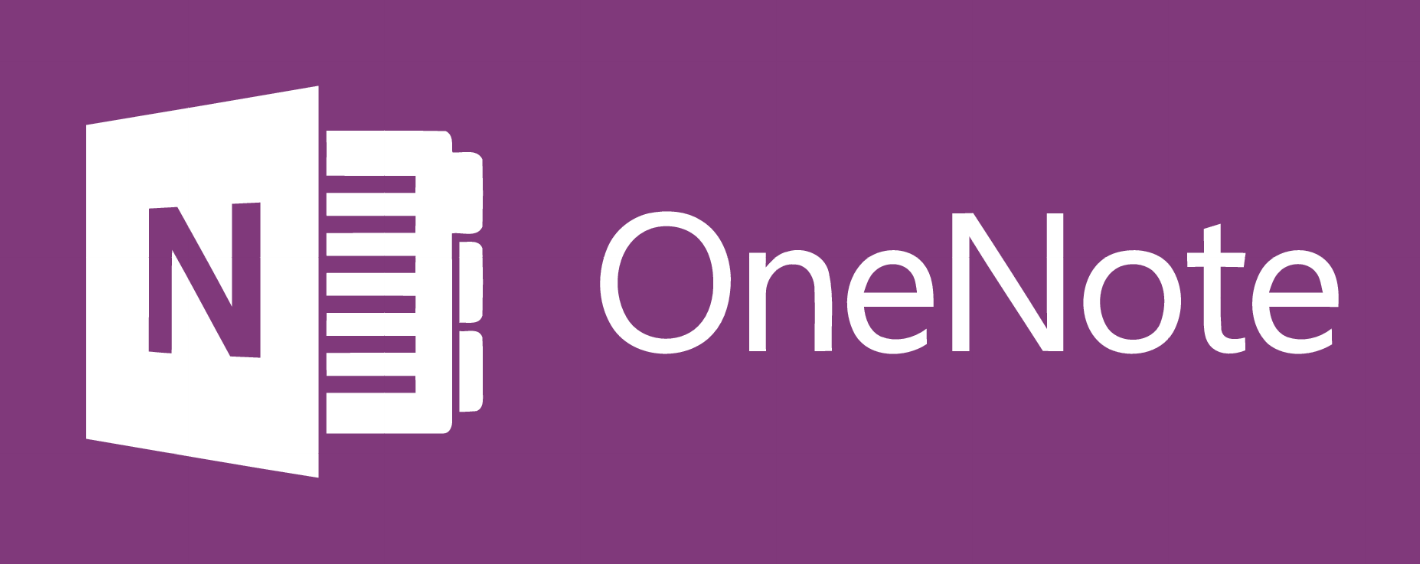
Researching and blogging
Evernote still holds an advantage, thanks to its large selection of third-party add-ons and its powerful Web Clipper browser plug-in for capturing web pages. However, OneNote’s ecosystem of add-ons is increasing, and it has some handy research tools of its own – including its improved OneNote Clipper plug-in, Feedly add-on that saves articles from the newsfeed service to OneNote and the option to email items to your OneNote pages. There’s even a WordPress plug-in that can publish OneNote pages on your blog.
A powerful collaboration tool
Like the rest of Office 2016, the latest version of OneNote has improved collaborating tools. Teams can share OneNote notebooks and colleagues can add to, edit or annotate pages. You can quickly see who’s been working on a page and what changes they have made, and you can also create and share meeting notes from within Outlook appointments.
Integrating Excel spreadsheets
OneNote pages let you attach files from Word and other Office documents or include them as “printouts”. You can also embed Excel and Visio files, allowing you to edit or create new spreadsheets or diagrams from within OneNote, with any changes automatically reflected in the original Excel or Visio file.
Strangely, it doesn’t embed Word documents or other Office files. Still, this is a handy feature for creating shared notebooks with spreadsheets to, say, track team expenses or sales targets.
This story appeared in In The Black.


